Connecting To Strava, Garmin Connect, Training Peaks...and More!
Apr 30, 2021
Share

In 2017, we introduced the ability to connect your Concept2 Online Logbook account to other training platforms. This means that if you use our free smartphone app ErgData (or something similar), you can connect it to your Concept2 Performance Monitor and send workouts easily to the Logbook and, from there, to places such as Strava, Garmin Connect, Training Peaks and more!
Strava is one of the more popular training platforms. We've set up an integration with Strava to take advantage of a few extra features. Now, when you share your Concept2 activities to Strava, not only do you get all the data you'd expect to see—including time, distance, power and heart rate—but we'll also automatically upload an image of your monitor results!
Note: This image can only be uploaded for public workouts. If your default upload setting for Strava is set to Private, then it will not be uploaded. You'll also need to upload your workouts with an app that includes split/interval data, such as ErgData or the Concept2 Utility.
We've also now got our own club on Strava! Go to strava.com/clubs/concept2 to join up with other Concept2 fans and chat with fellow Strava users.
If you've not yet connected your Strava account to the Logbook and want to do so, please follow the instructions below.
Connect your Logbook to your Strava (or other) Account(s)
- If you want to upload workouts from your Performance Monitor to another training platform, you'll first need a Logbook account. If you don't have one, you can create one here.
- In your Logbook, click on the profile icon on the top right and select Edit Profile.
- Click on the Applications tab.
- Click on Connect To the application you prefer. If you're not currently logged into that training platform on that computer, you may be asked to enter your credentials.
- You may see a webpage asking you to authorize the Concept2 Logbook to connect to your account.
- Click Authorize.
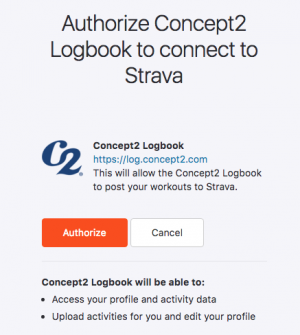
Note: This will send all new workouts to the other platforms. It is not currently possible to automatically upload past workouts. If there are specific workouts you wish to sync, you can download them from the Logbook as a Fit file by going to the individual workout view for the result you want. You can then upload that file manually.
Stop Sharing
If you decide you no longer want to upload your pieces to other training platforms, you can do so by going back to the Applications tab and clicking Revoke.
Recent Posts
Tags: