PM5 Troubleshooting
This section is designed to help you diagnose and fix problems with your performance monitor. To help minimize issues with your monitor, we recommend keeping your firmware current.
If you have questions or problems, or if you need further troubleshooting assistance, please contact us at 800.245.5676 (US and Canada) or [email protected].
Note: Any troubleshooting instruction that references a USB Flash Drive applies only to those PM5s that feature a USB-A port (sometimes simply referred to as a "USB port"). For more information, see Which Ports Does My PM5 Have?
Stuck on Zero
Symptom
The Performance Monitor (PM) comes on and you can navigate the menus, but when you begin rowing or skiing, the monitor numbers stay at zero.
Resolution
- Ensure the “tach” (generator) cable is plugged in fully.
- On indoor rowers, ensure the model type on the monitor matches the indoor rower in use. Check this as follows:
- On the Main Menu, choose More Options.
- Choose Utilities.
On a PM5, chose More Utilities > Product ID. Look at what appears next to "Model." This should be RowErg D/E/Dynamic for Model D, E, Dynamic and RowErgs (for reference, D/E will also be listed for SkiErgs, but this procedure applies to indoor rowers only). If you have retrofitted a monitor to an older indoor rower, this should read C, B or A according to the indoor rower you have. If this doesn't match the indoor rower model you have, take the following steps:
For PM5s with current firmware:
- From the Main Menu, select More Options > Utilities > More Utilities > Erg Model Type.
- Press the Next button until the correct RowErg Model is displaye:
- Press Change Display or Display three times.
- When the Set Rower Type screen appears, press the button next to Change Type until the correct indoor model is displayed:
- RowErg D/E/Dynamic for Model D, E, Dynamic and RowErgs
- C, B or A as appropriate for the indoor rower you have, if you've retrofitted a monitor to an older machine
- Select Confirm to save the setting.
For PM5s with older firmware, PM4 and PM3 monitors:
- From the Main Menu, select More Options > Utilities > LCD Contrast.
- Press Change Units or Units three times.
- Press Change Display or Display three times.
- When the Set Rower Type screen appears, press the button next to Change Type until the correct indoor model is displayed:
- D or D/E for Model D Indoor Rowers
- D/E for Model E and Dynamic Indoor Rowers
- C, B or A as appropriate for the indoor rower you have, if you've retrofitted a monitor to an older machine
- Select Set Type to save the setting.
Note: If you change the monitor batteries, you may need to follow this procedure again.
- If the problem persists:
- Unplug the monitor pickup wire and inspect it for frays or breaks. This is the wire that leads from the bottom of the monitor to the flywheel. If frays or breaks exist, the pickup wire will need to be replaced.
- Inspect the monitor pickup wire port on the bottom of the monitor. If there is a crack in the port, the monitor will need to be replaced.
- If the wire and port look fine, securely plug the wire back into the monitor.
- If the problem persists and you have access to a known working monitor, swap the monitors to determine whether the problem is with the monitor pickup wire or the monitor itself:
- If the known working monitor stays at zero when you begin your workout, the monitor pickup wire is faulty and must be replaced.
- If the known working monitor operates normally, the original monitor is faulty.
If you do not have access to a known working monitor, contact Concept2 or your authorized dealer for further assistance. If the monitor is used in a health club or other setting where a user may have sprayed the machine down with a cleaning solution after use, inspect the inside of the monitor and the circuit board for contamination. To inspect the inside of the monitor:
- Disassemble the monitor.
- Inspect the circuit board. If contaminants are visible, wipe down the circuit board with a cloth slightly dampened with water.
- Allow the circuit board to dry and reassemble the PM.
If the problem persists, or if no contaminants were visible on the circuit board, the PM must be replaced.
Battery Issues
Symptoms
- Your Performance Monitor (PM) is warning you that the batteries are too low, but you think the batteries are OK.
- You’re using D cell batteries in your PM, and the battery life seems short.
Resolution 1
This resolution applies to PMs installed on the following equipment:
- Model D Indoor Rower
- Model E Indoor Rower
- Dynamic Indoor Rower
- SkiErg
Take the following steps to determine whether the problem is with the generator cable or the battery.
Note: This procedure will not work for the combination of a PM5, hardware version 500–599, and Firmware Version 20/720. Please update your monitor to the latest version of firmware.
- Remove all batteries from the PM.
- Ensure the “tach” (generator) cable is plugged in firmly and all the way.
- Row/ski hard on your machine.
- If the PM comes on and stays on while you are rowing/skiing, then at least part of the generator is working. Proceed to step 4.
- If the PM does not come on, then generator cable needs to be replaced, and you can stop following this diagnostic procedure.
- Install fresh D cell batteries in the PM. The PM should power up.
- Set the language and date (the year, at minimum).
- From the Main Menu, select More Options > Utilities > More Utilities > Product ID.
- Look at the Model type. Make sure it is set to D or D/E.
- Press Menu or Menu | Back until you reach the Main Menu.
- Select Just Row/Ski.
- Start rowing/skiing:
- If the numbers begin counting, then the generator appears to be working. Proceed to step 12.
- If the numbers do not begin counting, stop this diagnostic procedure and replace the generator before proceeding.
- Stop, press Menu or Menu | Back while the flywheel is still spinning, and wait for 30–60 seconds. If you receive a low battery message, stop this diagnostic procedure and replace the generator.
Resolution 2
This resolution applies only to monitors in use with Model A, B, or C Indoor Rowers.
Under normal circumstances, a set of Alkaline D cell batteries should last about 200 hours of operational time in a PM5. If you find this is not the case, take the following steps:
- Check your firmware version: From the Main Menu, select More Options > Utilities > More Utilities > Product ID. Running the latest version of the firmware may extend the life of batteries, as newer firmware uses the microprocessor more efficiently.
- Observe the performance monitor after rowing/skiing. The monitor should turn off within six minutes of the time you stop rowing (except when plugged into a computer, or during certain types of intervals). If it is not turning off within that timeframe, please contact Concept2 for assistance.
- Check the battery level: On the Main Menu select More Options > Utilities > Battery. Once the battery level gets down to about 80%, the battery percentage should not go down by more than 1% per day. If it does, there is probably damage to the circuit board and the unit should be replaced. In a health club, the most likely cause of this is spraying the monitor with cleaning chemicals.
Broken USB Cable Jack
Symptom
The port (or jack) for the USB cable is loose. On a PM5, this port is on the back of the monitor and is located directly beneath the race system jacks.
Resolution
The USB cable port has broken off the circuit board. To resolve the issue, the PM must be replaced.
Buttons Not Working
Symptom 1
The monitor powers up and displays information, but one or more of the buttons on the monitor face (usually the Menu button) do not work.
Resolution 1
This is a hardware issue, usually caused by corrosion on the circuit board. The PM must be replaced.
Cannot Update Firmware with the USB Cable and Concept2 Utility
If you have tried to update the firmware in your PM more than once and are encountering problems, follow the procedure below to reset the PM.
This topic applies to all PM3s, PM4s and PM5s when updating firmware using the Concept2 Utility and a USB cable.
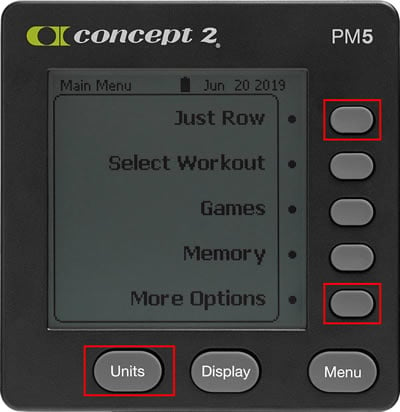
- Simultaneously press and hold the Change Units button, as well as the first and fifth gray buttons on the right (see image).
- While holding these buttons, reset the monitor using a paper clip and the reset button on the back of the monitor.
- Release the buttons when the PM displays "Concept2 Flash Loader.”
- If the issue is not resolved, close and restart the Concept2 Utility. If the issue persists, try rebooting your computer and attempting the update again.
If you have performed the reset and are still encountering problems with the update, please note the PM screen contents (error messages, etc.) and contact Concept2 for assistance ([email protected] or 800.245.5676).
Note for MacBook Users: If you have attempted the update multiple times without success, try another USB port. Some MacBook users have reported that this resolved the issue. If the problem persists, contact Concept2 for assistance.
For additional firmware update troubleshooting, see Concept2 Utility Troubleshooting.
Encountering Errors
If you encounter an error during the firmware update, recover the PM by taking the following steps and trying again:
- Remove all other USB devices (printers, scanners, hubs, and so on) while updating your PM.
- Try connecting your PM to a different USB port. Concept2 recommends plugging in directly to a USB port on your computer and not using a hub.
- Try the update on another computer.
If you encounter a problem, we would like to hear from you. Please email [email protected] or contact Concept2 at 800.245.5676.
Cannot Update Firmware with the USB Flash Drive
Symptom
Attempting to update the PM5 firmware with the USB flash drive results in a failure.
Resolution
Please ensure you have good batteries in your PM5, reset the monitor using the Reset button on the back, and try the update via USB flash drive again. If the update fails after this attempt, perform the update using a USB cable and the Concept2 Utility instead. If using the Concept2 Utility to update the firmware also fails, contact Concept2 for assistance by emailing [email protected] or calling 800-245-5676..
Missing Lines (Pixels) on Screen
Symptom
The monitor comes on and works, but there are thin horizontal or vertical lines of missing pixels across the screen.
Resolution
The LCD is broken and must be replaced. You can replace just the LCD, or, if you prefer, you can replace the entire monitor.
Missing Values on Screen
Symptom
While actively rowing or skiing, certain values (namely the units: pace, watts and calories) are missing.
Resolution
Long term: Update to the latest firmware.
Short term: Access the details for a result in PM5 Memory, and press Units until either pace or watts are displayed. Then, return to the Main menu.
Configure Monitor without Batteries Won't Power Up When Rowing/Skiing
Symptom
Your PM5 does not have batteries installed and it won't turn on when you are rowing/skiing (the act of rowing/skiing should power the monitor).
Resolution
This is a known issue on PM5s with hardware versions 500–599 and Firmware Version 20/720. To resolve this issue, update your PM to Firmware Version 22/722 or higher.
To determine which hardware and firmware versions your PM5 is running, from the PM5 Main Menu, select More Options > Utilities > More Utilities > Product ID.
USB Overload Error
Symptoms
- You have nothing plugged into the USB flash drive port on your PM5, and the PM5 has displayed a "USB Overload" error.
- You receive a "USB Overload" error when you have inserted a USB flash drive that has either worked in other PM5s before or is a USB flash drive that you believe should work in the PM5.
Resolutions
- Upgrade your PM5 to Firmware Version 22/722 or higher and try again.
- If the problem persists, replace the batteries in the PM5.
- If the problem persists after attempting the first two resolutions, please contact us for further assistance.
Freezing During an Interval Workout After a Certain Number of Intervals
Symptom
When doing an interval workout the monitor appears to freeze after a certain number of intervals.
Resolution
You are using ReRow/ReSki. This repeats a prior workout with the PaceBoat/PaceSkier set to the speed of the earlier workout. ReRow/ReSki workouts will only have the same number of intervals as the original. If you want to do a larger number of intervals, you will need to create a new interval workout.
Bluetooth Heart Rate Monitor Won't Connect
Symptom
Your Bluetooth Smart heart rate monitor (e.g. Polar H7, Polar H10, and many from other manufacturers) is not connecting to the Concept2 PM5.
Resolution
When you first put on your belt, it turns on and starts “advertising” or looking for a connection. The first device (PM5, your phone, etc.) that connects gets the connection and now no other device can connect. In some cases, apps on your iPhone or Android phone may keep the connection active even if you don’t expect it to, such as after switching to another app. If the phone is connected to your Bluetooth belt, the PM5 cannot connect. In other words, the belt can only be connected to one device at a time.
To get the belt connected to the PM, try this:
- Go into your phone’s settings and turn Bluetooth off, or turn the phone off entirely.
- After a few moments, try to connect the belt to your PM5.
- Once it connects, you can turn your phone’s Bluetooth back on.
If you still cannot connect:
- Check to see if the belt might be connected to some other device.
- Consider if it is time to change the batteries on your belt.
Error Codes
Error Code 4
This error code can occur if a button is stuck in the engaged position when the monitor resets or powers on.
Resolution
- Check for a button that’s stuck engaged. Press or move the button around so it pops back out.
- If this occurred after a battery exchange, remove the batteries and reinsert, paying close attention not to press a button while inserting the batteries.
- If the monitor is outside of warranty and continues to display this error message, there may be residue buildup behind the keypad that should be cleaned with isopropyl alcohol. Follow the first two steps in the PM5 Monitor LCD Replacement (PDF) instructions to expose and clean the button contacts on the circuit board. Check the circuit board for corrosion.
If steps 1-3 have been taken and the monitor continues to display the error message, the PM5 will need to be replaced.
Error Codes 18- and 19-
These error codes are associated with the USB flash drive.
Resolution
We are working on a permanent solution to these issues. In the meantime, please try the task you were doing again. If the issue recurs and is consistently reproducible, please contact Concept2 at 800-245-5676 or [email protected].
Error Codes 128-
This error code is associated with external software connected to the PM5.
Resolution
Error code 128 means the PM5 is having trouble with external software. This happens most frequently with the third-party rowing software RowPro. If you are using RowPro, try shutting down all programs running on your computer and then reboot the computer. You can also try connecting with a different USB port on your computer. If the error persists while using RowPro, you will need to contact Digital Rowing for support at [email protected]. If you are using Concept2 software such as the Concept2 Utility, ErgData, or Venue Racing application, please contact Concept2 for assistance.
Error Codes 130-
This error code means that there is a corrupt file in the memory of the PM5 monitor.
Resolution 1:
Reset the monitor to factory defaults. Note that this will completely remove all workout data from memory.If workout data is important, follow the steps outlined in resolution 2 to repair the memory.
- Press and hold down both the Units and the Display buttons.
- While holding down these two buttons, press and release the recessed reset button located on the back of the PM5 to the lower right of the battery door.
- Continue holding the front two buttons until "Setting to Factory Defaults" is displayed on the PM5.
- Release the front two buttons.
Resolution 2:
Have the Concept2 Utility read and repair the memory. Launch the Concept2 Utility and connect the PM5 using a USB cable. From the main page of the Concept2 Utility select Maintenance and Settings, then Manage Stored Results, then Repair Data. The Concept2 Utility will read the data, repair any errors it finds, and let you know when it’s complete.
Error Codes 396 and 22291
This error code can occur when the PM5 cannot deliver notifications to a mobile device at a necessary rate.
Resolution
This can happen if the mobile device goes out of range from the PM5, or if the mobile device is paired wirelessly to multiple devices such as Bluetooth speakers. The error codes can occur if the user is trying to run more than one fitness app to record the workout from the PM5 monitor. Make sure you choose only one app to record the workout and close any others that could be running in the background. ErgData is a good app to choose to record and upload your Concept2 workouts.
Error Code 575
This error code is related to improper voltage reading, most likely related to loose batteries due to a poorly fitting battery door.
Resolution
This is most likely related to a battery door product notice you can read about on the PM5 Product Notice page. If your monitor is within this time frame and has the REV A door, then you can order the replacement door using that link. It is also recommended that you update to the latest PM5 firmware.
Error Code 779-1
This error code is a result of damaged pins inside the RJ45 jack, usually caused by inserting a non-RJ45 plug into this port.
Resolution 1: Replace Monitor
If this monitor is being used for racing, it is recommended that you replace the monitor.
Resolution 2: Separate Pins
If this monitor is being used for home use, you can separate the pins inside the RJ45 jacks or continue using the monitor even though the error persists.
Error Code 886
This error code can occur when removing and replacing batteries.
Resolution
- Remove the batteries for at least 5 full minutes.
- Reinsert two D cell batteries that have a good charge.
- Reset the time and date when prompted.
- From the Main Menu press More options then press Turn Wireless On.
If error code 886 recurs after taking these steps, then contact us for more assistance, and please provide the serial number of the PM5.
Error Code 12008
This error code can occur when there is a device competing to make a Bluetooth connection with the PM5.
Resolution
Most heart rate straps can connect to one Bluetooth device at a time. If a heart rate device is connected to another device such as your phone, and you try to pair it by Bluetooth to the PM5, you'll get this message.
A lot of heart rate straps have both a Bluetooth channel and an ANT+ channel. A phone can only connect to the Bluetooth channel, but the PM5 can connect to the Bluetooth channel or ANT+ channel. We recommend only connecting a heart rate strap to the PM5 using ANT+ when available. On the PM5, after selecting Connect > Connect Heart RateANT+ xxxxx
This error is commonly related to heart rate, but could be related to apps on a phone or tablet. If you're not using heart rate, please let us know what apps you use with the PM5 and what devices the apps are running on.
Error Code 2220
This error code can occur after the firmware on the PM5 has been updated.
Resolution
- Remove the batteries for at least 5 full minutes.
- Reinsert two D cell batteries that have a good charge.
- The monitor will finish a previously unfinished firmware update process.
- Reset the time and date when prompted.
If error code 2220 recurs after taking these steps, then contact Concept2 at 800-245-5676 or [email protected] for more assistance, and please provide the serial number of the PM5.
Stay connected